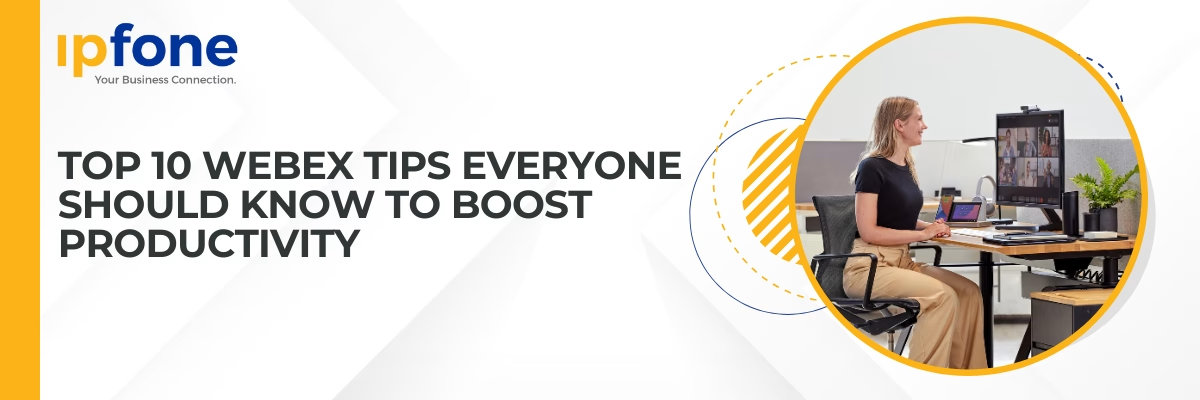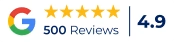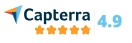Webex is more than just a video conferencing tool—it’s a versatile platform designed to help you and your team work smarter, not harder. With a range of features tailored for seamless communication and collaboration, Webex truly makes hybrid work, work. Whether you’re new to the platform or looking to optimize your experience, here are 10 essential tips to get the most out of Webex and boost your productivity.
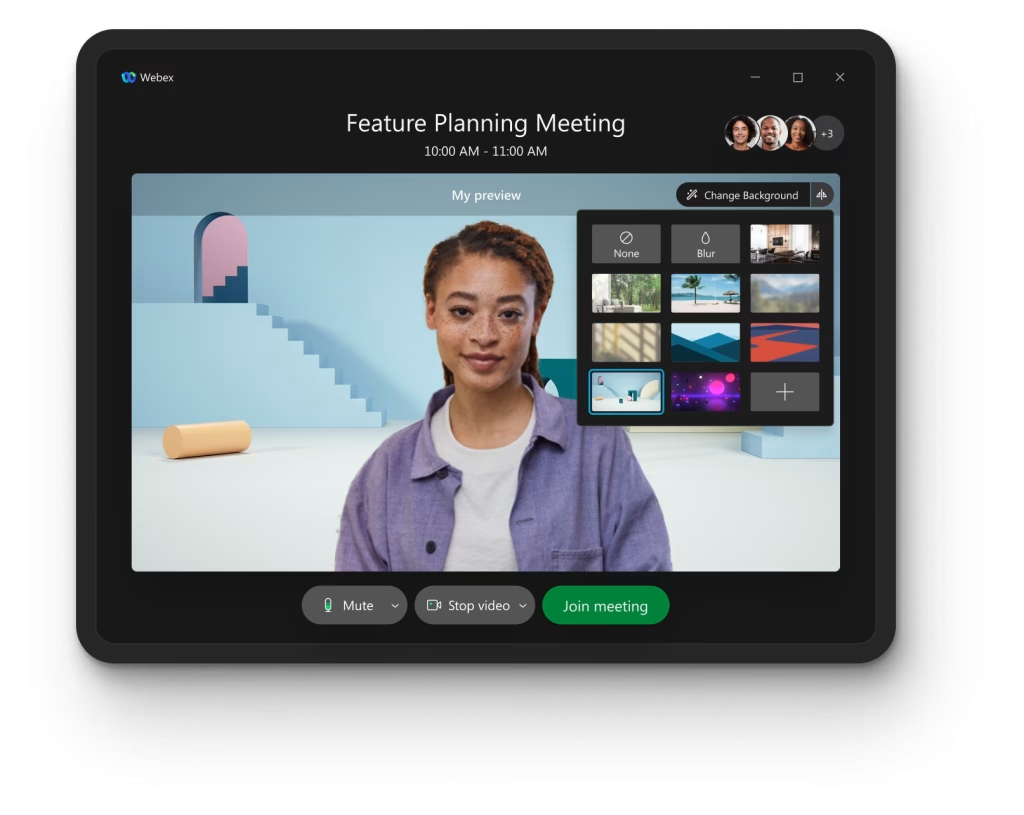
1. Use Virtual Backgrounds and Smart Audio for a Professional Setup
Set a polished tone for your meetings by using virtual backgrounds that align with your brand or convey professionalism. You can even upload your own image as a background to personalize your setup—just navigate to your video settings, click on “Change Virtual Background,” and select “Add Image” to upload a picture from your computer.
But don’t stop there—make sure to enable Smart Audio settings to reduce background noise. This feature automatically removes distracting sounds like typing, dogs barking, or ambient noise, ensuring that you’re heard clearly. Simply go to your Audio Settings and enable Noise Removal for a seamless, professional audio experience.
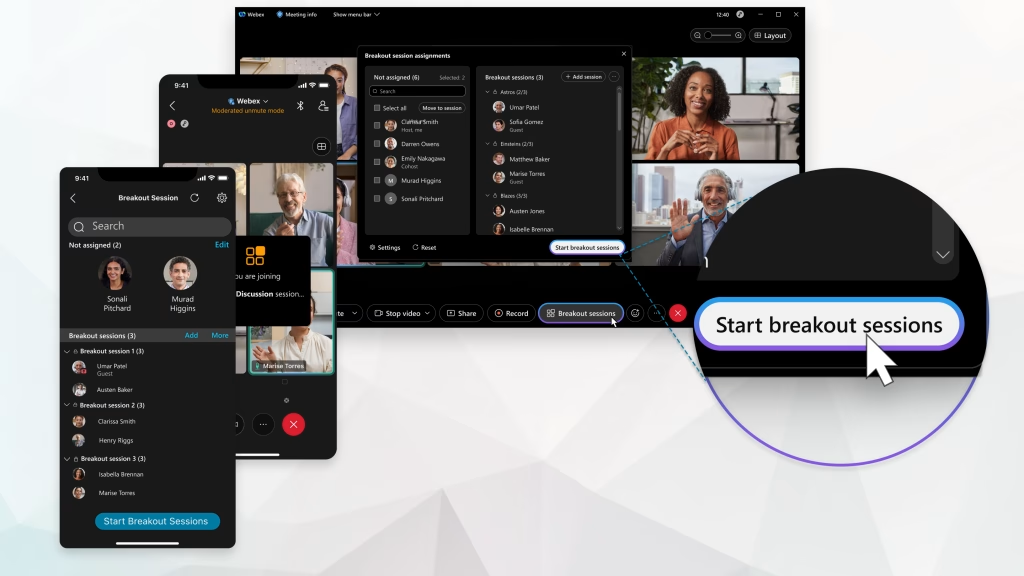
2. Leverage the Power of Breakout Rooms for Interactive Sessions
Breakout Rooms are an excellent feature for enhancing engagement and collaboration during larger meetings. This tool allows the host to divide participants into smaller groups for focused discussions, brainstorming, training, or team-building activities. To use Breakout Rooms, the host can create and assign participants to rooms either automatically, where Webex randomly assigns attendees, or manually, where specific groups are created based on the meeting’s needs.
During the sessions, hosts can broadcast messages to all rooms, set timers to keep discussions concise, or join individual rooms to facilitate or monitor conversations. Once the breakout sessions are complete, participants can return seamlessly to the main meeting. Breakout Rooms enable a more interactive and productive meeting experience, encouraging participants to engage actively and share ideas in a smaller, more collaborative setting.
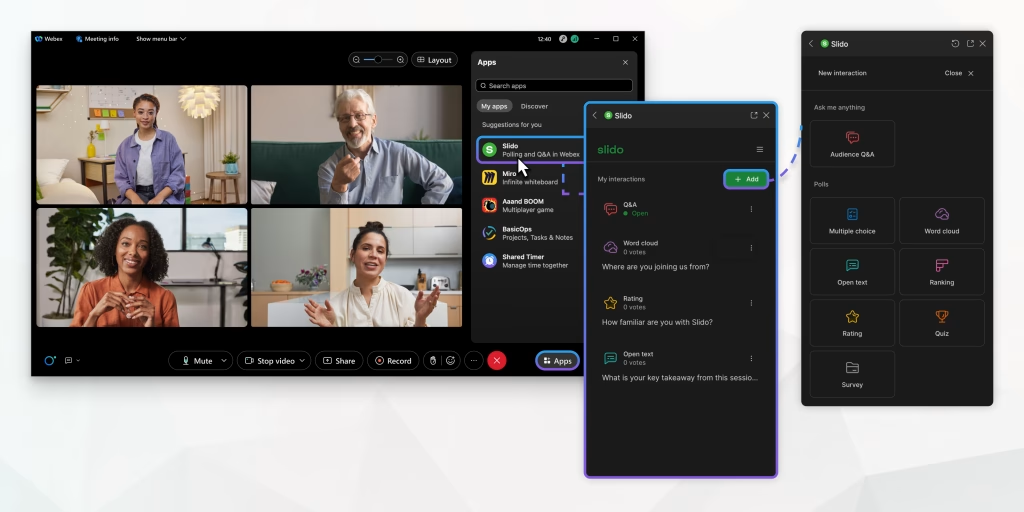
3. Take Advantage of Real-Time Polling and Q&A
Webex’s Polling and Q&A features are designed to keep meetings interactive and engaging. With Polling, you can gather feedback, make quick decisions, or break the ice during discussions.
To create a poll, simply click on the Apps button in the meeting toolbar, select Slido, and follow the prompts to create your poll. Participants can vote in real-time, and results will display instantly, fostering engagement. The Q&A feature allows participants to submit questions during a meeting without interrupting the speaker. This is especially useful for larger meetings, as it helps prioritize questions and ensures everyone has a chance to participate. To enable Q&A, access Slido through the Apps tab and activate the Q&A module.
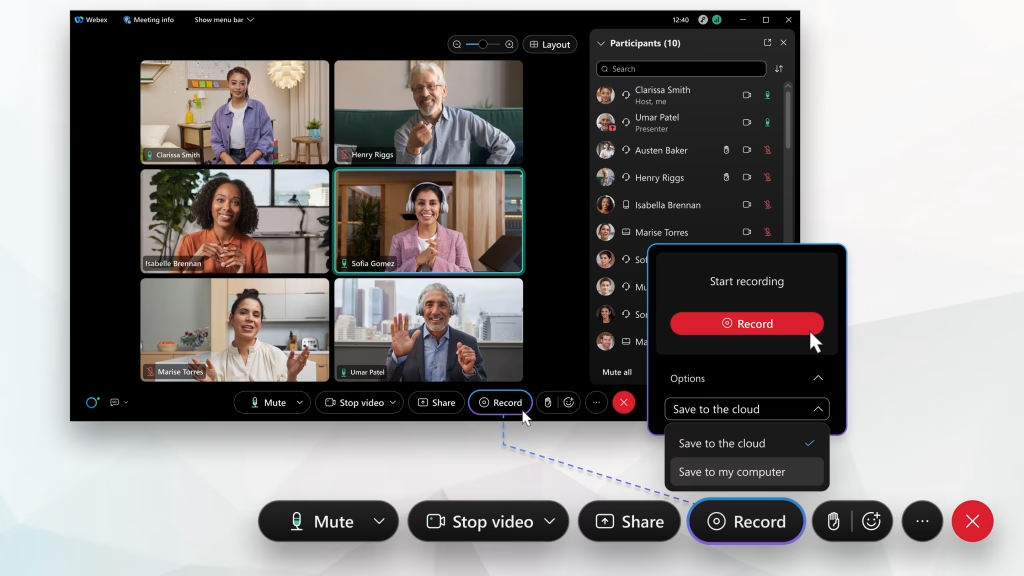
4. Record Meetings for Later Review and Easy Reference
With Webex, you don’t have to worry about missing key points or taking extensive notes during meetings—recording them is simple and efficient. To record a meeting, click the Record button on the toolbar during your session. Once the meeting ends, Webex automatically saves the recording to your Webex site or chosen storage location.
You can share the link with participants or download it for later reference. This feature ensures team members who couldn’t attend have access to critical information and provides a reliable way to revisit details for clarification.
Webex also takes meeting recordings to the next level by offering automated summaries that highlight key points, action items, and decisions made during the session. These summaries save time by allowing you to quickly review the most important parts of the meeting without watching the entire recording. This feature ensures that everyone stays aligned and on track, even if they couldn’t attend the meeting in real-time. By combining recordings with summaries, Webex helps you maximize the value of every discussion.
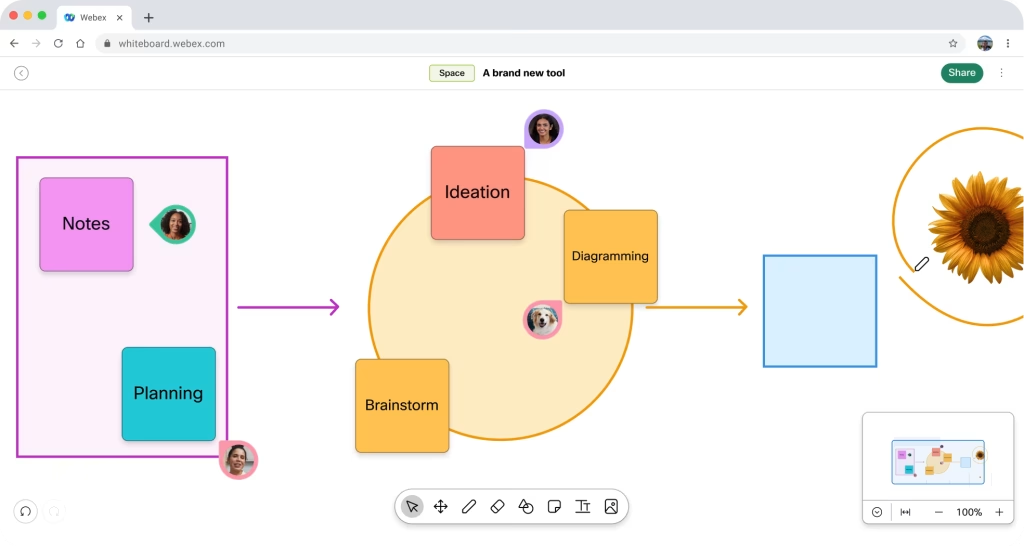
5. Use the Whiteboard for Visual Collaboration
The Whiteboard feature in Webex is an invaluable tool for brainstorming and visual problem-solving. During a meeting, you can activate the Whiteboard by clicking the Share Content button and selecting New Whiteboard to start sketching ideas, mapping workflows, or annotating concepts in real-time. Participants can contribute directly, fostering creativity and collaboration.
For those using the Cisco BoardPro, the Whiteboard feature becomes even more powerful. The BoardPro’s interactive display seamlessly integrates with Webex, allowing participants to draw, annotate, and brainstorm with precision using the touch-enabled interface.
Once the session ends, the Whiteboard can be saved as an image or PDF and shared directly through Webex, ensuring that no great idea gets lost. This streamlined process makes it easy to keep track of ideas and revisit them whenever needed.
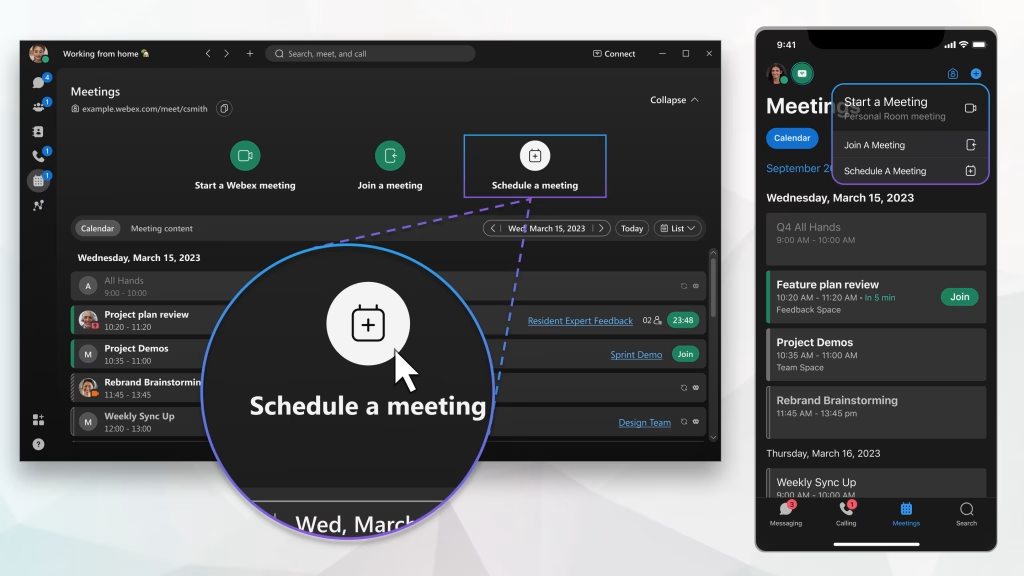
6. Schedule Meetings with Ease via the Calendar Integration
Webex’s seamless integration with Outlook and Google Calendar simplifies scheduling and joining meetings. To schedule a meeting, open your calendar app, create a new event, and select Add Webex Meeting from the toolbar. This automatically generates a Webex link and call-in details for participants. You can join meetings directly from the calendar event without navigating between apps, reducing scheduling conflicts and improving efficiency.
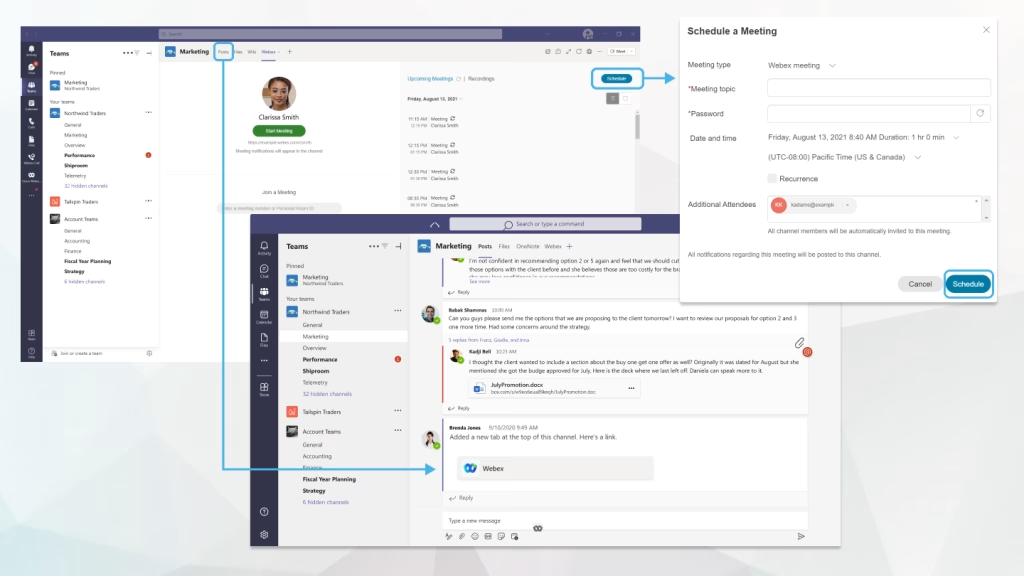
7. Explore Webex Integrations for Streamlined Workflows
Webex integrates with popular apps like Microsoft Teams, Google Workspace, and Slack to enhance your workflows. For instance, you can use Webex to start video meetings directly from a Slack channel by typing /webex. Similarly, integrate Webex with Google Drive to share and manage files during meetings seamlessly. To set up integrations, visit the Webex App Hub, search for your preferred app, and follow the setup instructions. These integrations create a unified workspace, eliminating the need to switch between multiple tools.
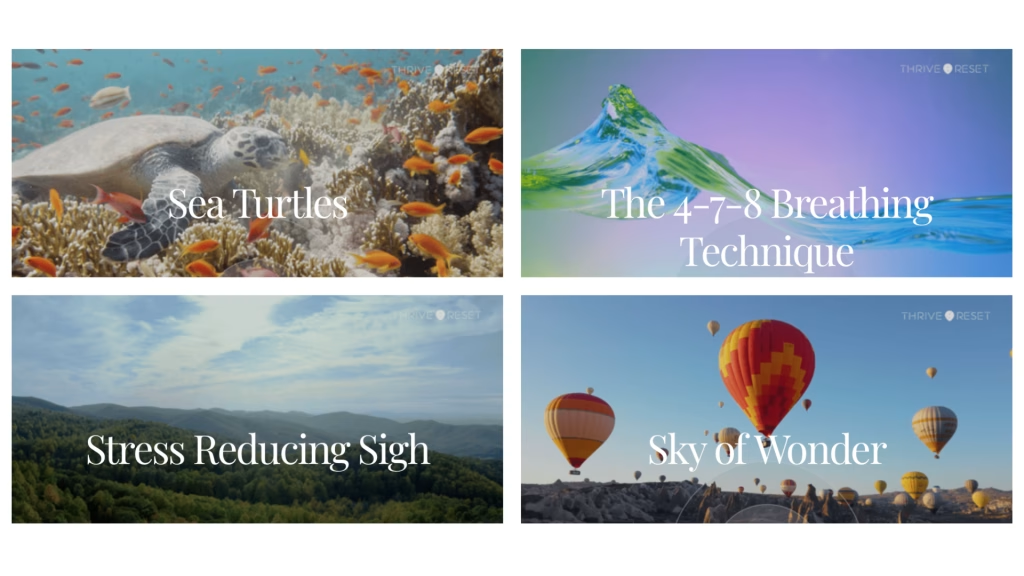
8. Keep Energy High with Thrive Reset and Other Downloadable Apps
The Thrive Reset app on Webex is an excellent tool for maintaining focus and reducing stress during a busy workday. Whether you’re between meetings or in the middle of one, you can seamlessly integrate a Thrive Reset session to help re-center yourself or your team. To use it, go to the Apps menu in Webex, search for Thrive Reset, and select a guided mindfulness session.
You can even activate these quick resets during a meeting to provide participants with breathing exercises, visualization techniques, or calming prompts, helping to boost energy and focus. This feature is especially useful for longer meetings, ensuring attendees stay engaged and refreshed.
Additionally, explore apps like Miro for collaborative whiteboarding or Mentimeter for live audience interaction to further enhance productivity and engagement during your Webex sessions.
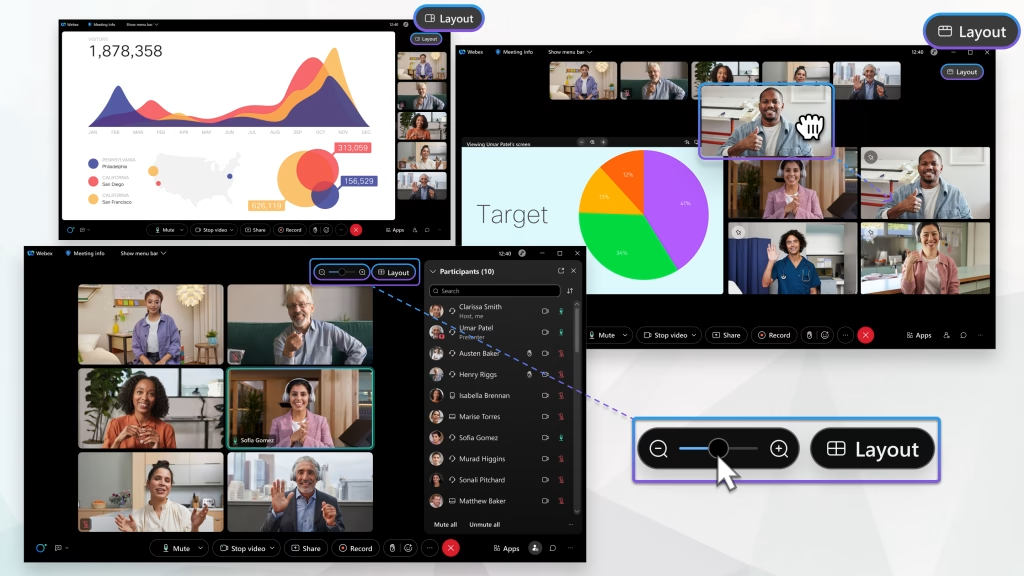
9. Use Customizable Meeting Layouts for a Tailored Experience
Webex allows you to customize meeting layouts for different needs. During a meeting, click the Layout button in the top-right corner and choose from options like Grid View for equal focus on all participants, Stage View to spotlight a speaker, or Floating View for maximum flexibility. Adjusting layouts ensures an optimized viewing experience, whether you’re hosting a collaborative discussion or delivering a formal presentation.
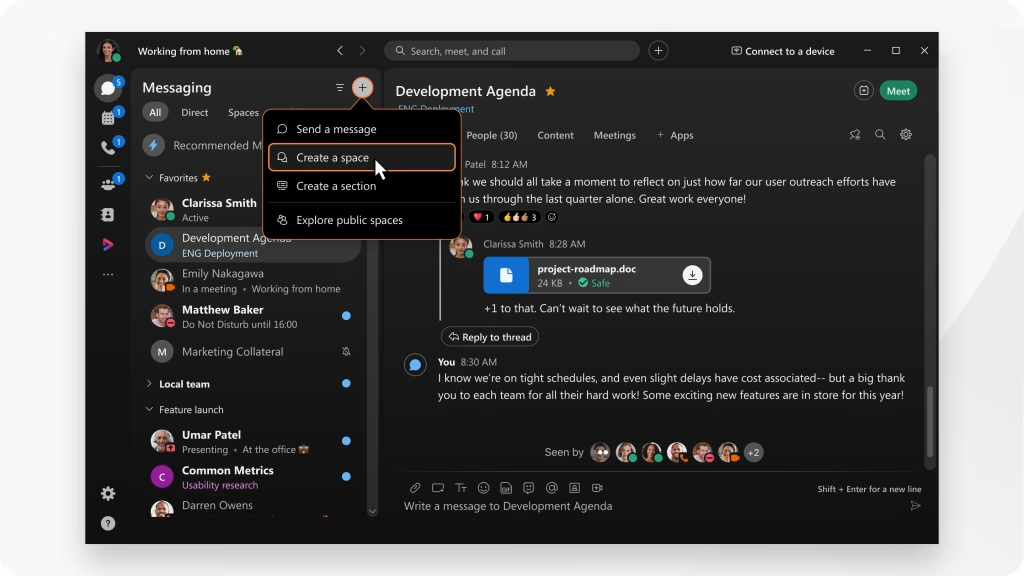
10. Optimize Team Communication with Messaging and Spaces
Messaging and Spaces in Webex provide a centralized hub for collaboration beyond meetings. Creating a Space is simple—just click on the Spaces tab, select Create a Space, and invite your team members. These Spaces are perfect for sharing files, posting updates, and organizing discussions by project or team, ensuring smooth communication and alignment.
For a fun and engaging addition, you can create a Happy Birthday Space for your team. Within this Space, a bot like Webex Birthday Bot can be integrated to automatically remind everyone when a team member’s birthday is coming up. This fosters a sense of community and celebrates milestones in a lighthearted way. To set this up, add the bot to your Space, and it will manage birthday notifications and reminders for you.
You can also enhance Spaces by integrating third-party apps like Box for secure file sharing or Trello for project management. These tools help centralize workflows, ensuring teams stay productive and connected regardless of location. By leveraging Spaces effectively, you can streamline communication while fostering team engagement and collaboration.
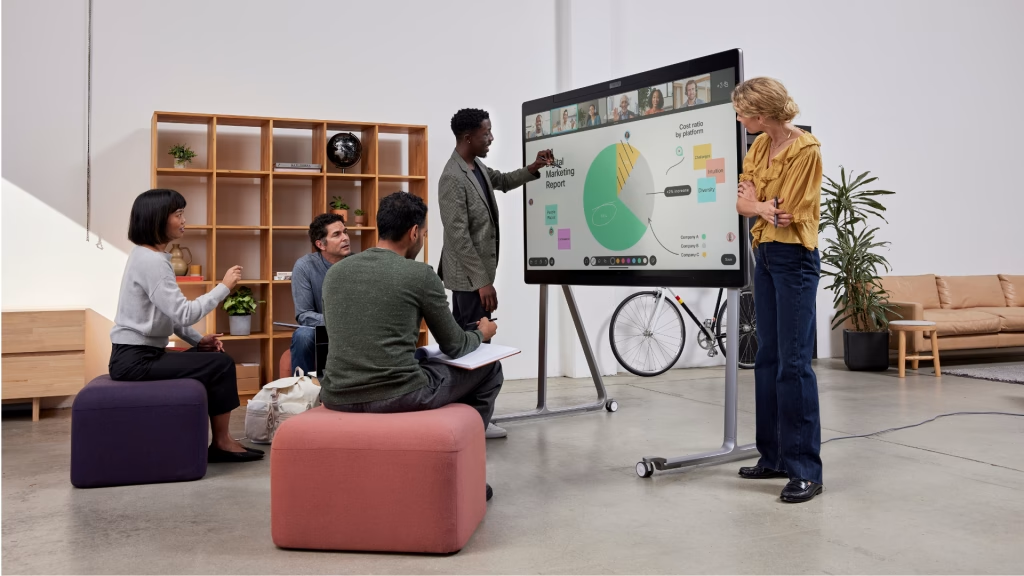
Maximizing productivity on Webex goes beyond using it for video calls. By leveraging features like Smart Audio, the Whiteboard, Thrive Reset, and Breakout Rooms, you can turn Webex into an essential productivity tool for any type of work. Try out these tips to enhance your Webex experience, stay connected, and keep your team working at its best!
Ready to elevate your communication game with IPFone with Webex? Contact us today or visit our page to learn more!